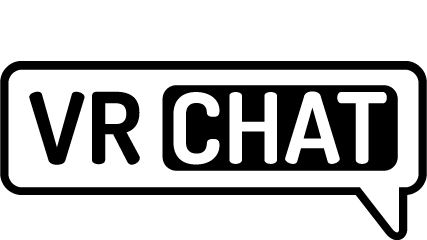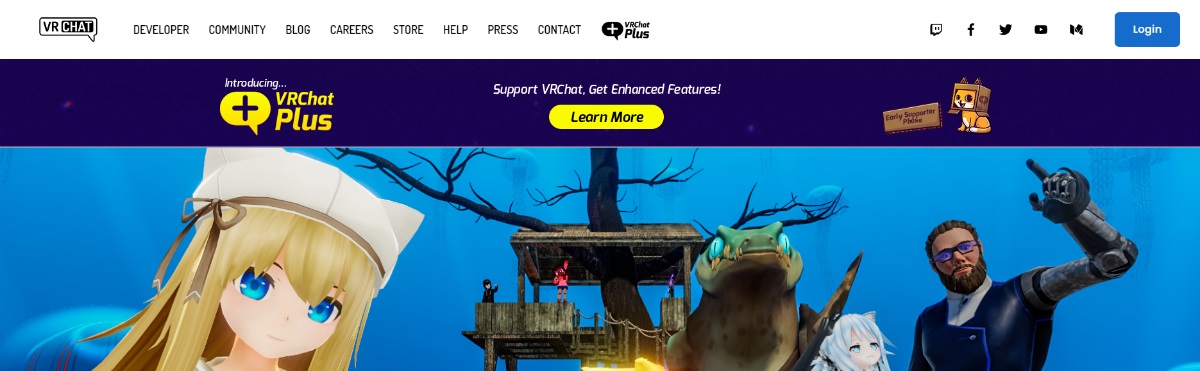Enjoy Virtual Market
Virtual market 2022 Summer is an international festival in VR where you can buy and sell all kinds of items such as avatars and 3D data. You can join the event from either VRChat or Vket Cloud for free.
How to access
Links to enter
How to control
Video tutorials in Japanese
1. Register on VRChat
1. Access VRChat website
2. Create a VRChat account
Playing VRChat requires an account.
※ You can create an account for free.
After accessing VRChat, click “Login” to open the login page.
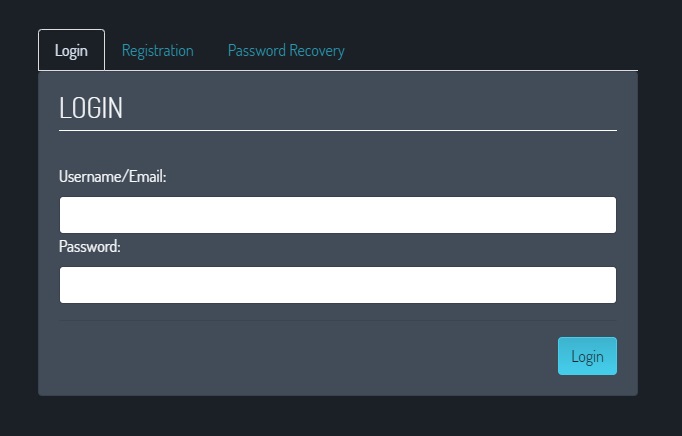
Since you don’t have an account at this moment, click “Registration”.
Fill in the fields on the input screen.
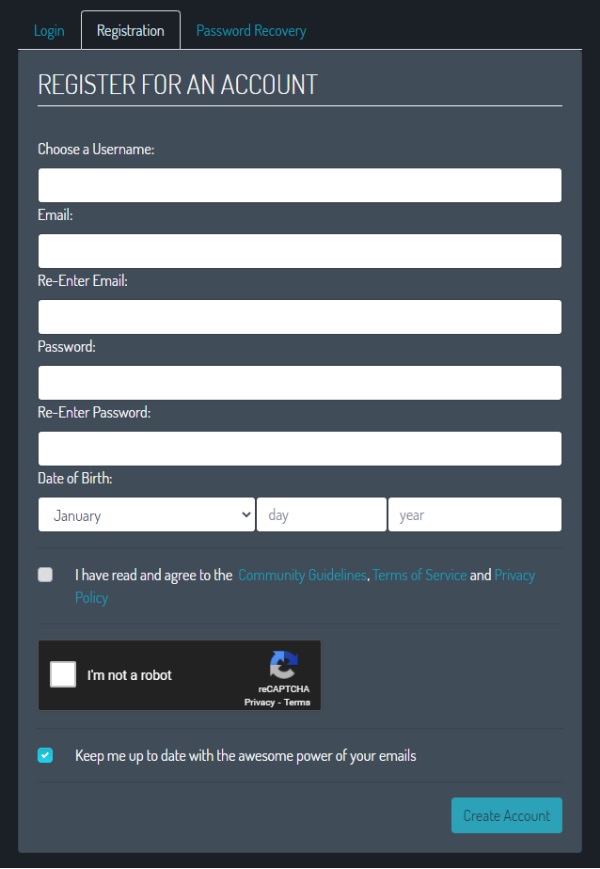
- Choose a Username
- This is the username that will be displayed in VRChat. Please note that names that are too short or identical to other users will not be accepted.
- Enter the email address you will use to log in to VRChat. You will receive an authentication email later.
- Re-Enter Email
- Re-enter the email address you entered above.
- Password
- Enter the password you will use to log in. If your password is too short, it will not be accepted.
- Re-Enter Password
- Re-enter the password you’ve entered above.
- Date of Birth
- Enter the date of birth.
- Read through and confirm the VRChat Terms of Use, then click “Create Account”.
3. Verify your email address
After completing the VRChat registration, you will receive an authentication email to the email address you entered. Click on the URL in the verification email, and your account registration with VRChat is complete.
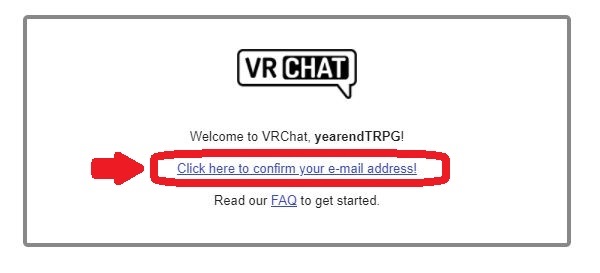
2. Install and register Steam
1. Access Steam
2. Install Steam
Click “INSTALL STEAM” to download the file (SteamSetup.exe).
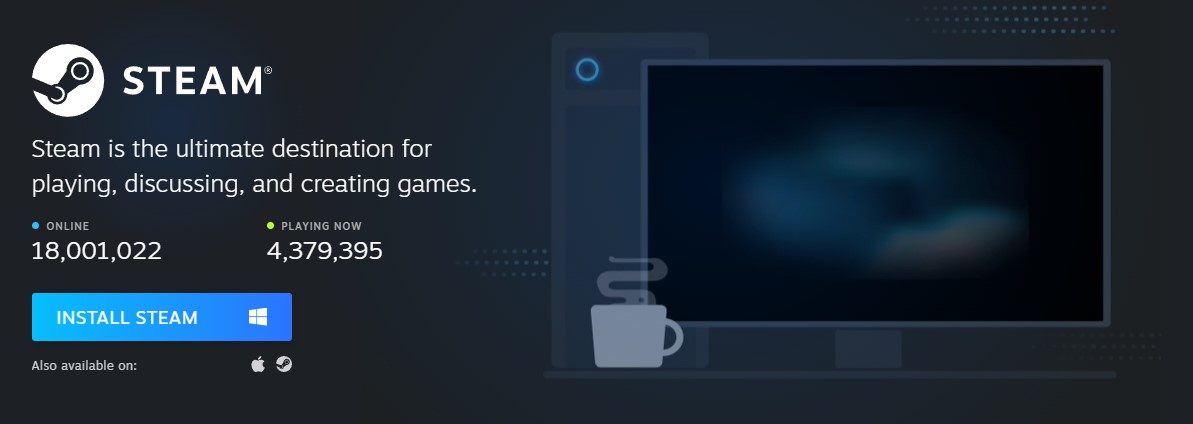
Once the download is complete, launch the downloaded file and follow the on-screen instructions to install Steam.
3. Start Steam and create an account.
Create a Steam account to use Steam services. ※ You can create an account for free.
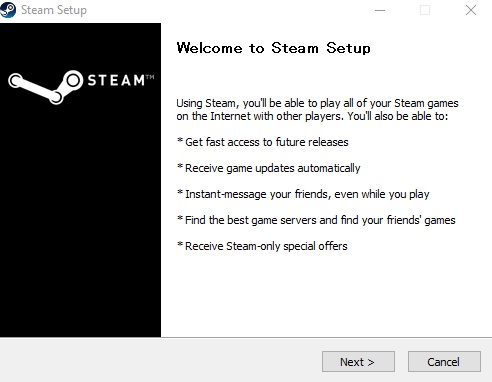
When you launch the installed Steam application, the login screen will appear, as shown in the image. Click on “CREATE A NEW ACCOUNT”.
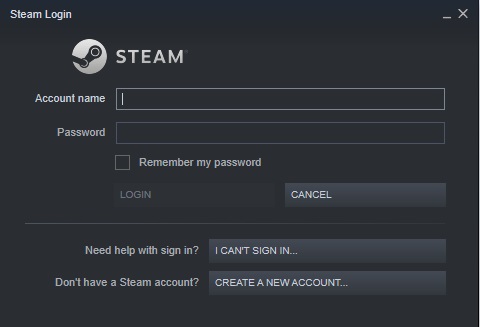
Enter the email address you want to use to log in to Steam.
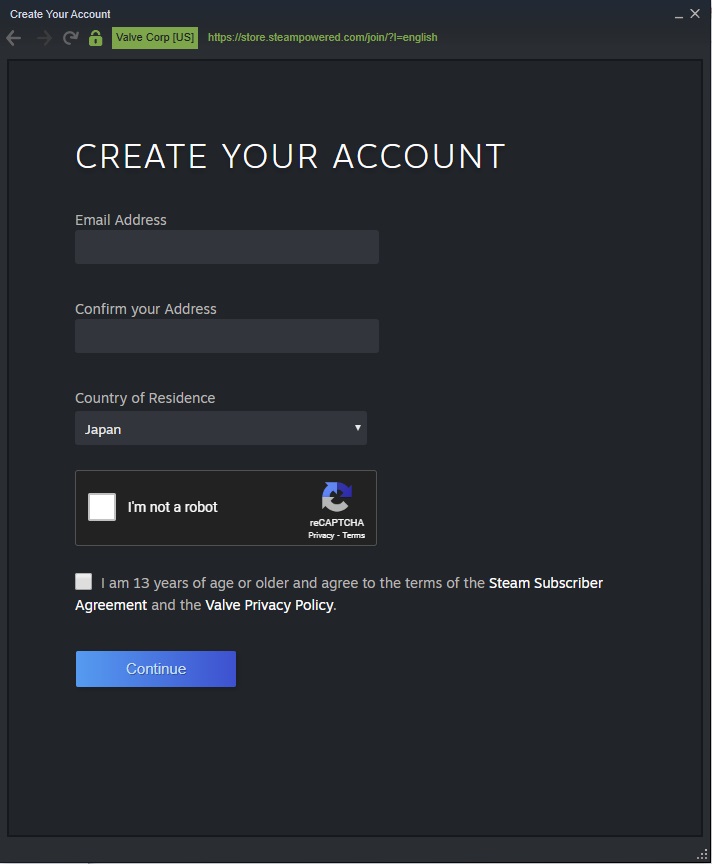
An email will be sent to the email address you’ve just entered. Click “VERIFY MY EMAIL ADDRESS”.
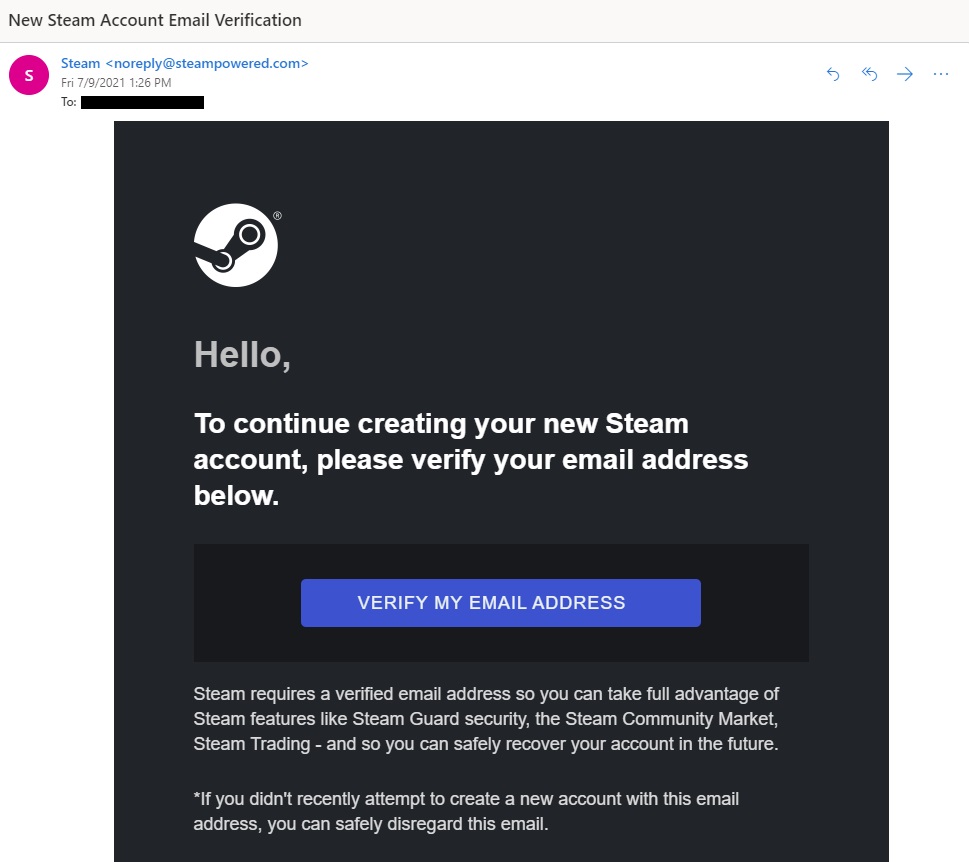
When the account creation screen appears, enter your Steam account name and password, and click “Done”.
3. Install VRChat and log in
1. Install VRChat using Steam.
VRChat application can be installed and launched using Steam.
※ Installation is free of charge.
Start Steam and enter “VRChat” in the search field. Click VRChat card that appears just below the search window.
※ If it does not appear, press enter and do the search. Click VRchat on the result screen.

Scroll down to the bottom and click on “Play Game” to proceed with the installation.
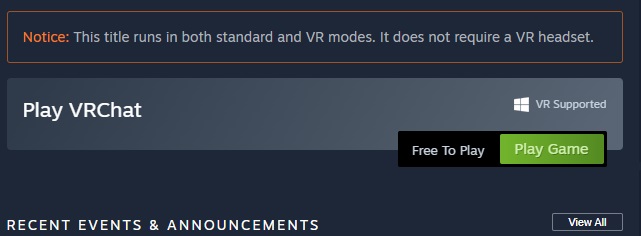
2. Launch VRChat
After completing the installation, click on “Library” at the top of the screen. Click on the VRChat item in the sidebar, and press the green “play” button.
You will be asked if you want to launch VRChat in VR mode or desktop mode. If you are using a VR device, select “Launch VRChat in Steam VR mode” above, if you don’t have a VR device, select “Launch in Desktop (Non-VR) mode” below and press play.
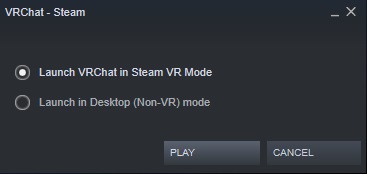
3. Log in to VRChat with your VRChat account.
Once VRChat is launched, select the account you want to log in to. This time, we will use the VRChat account we just created to log in, so select “VRChat”.
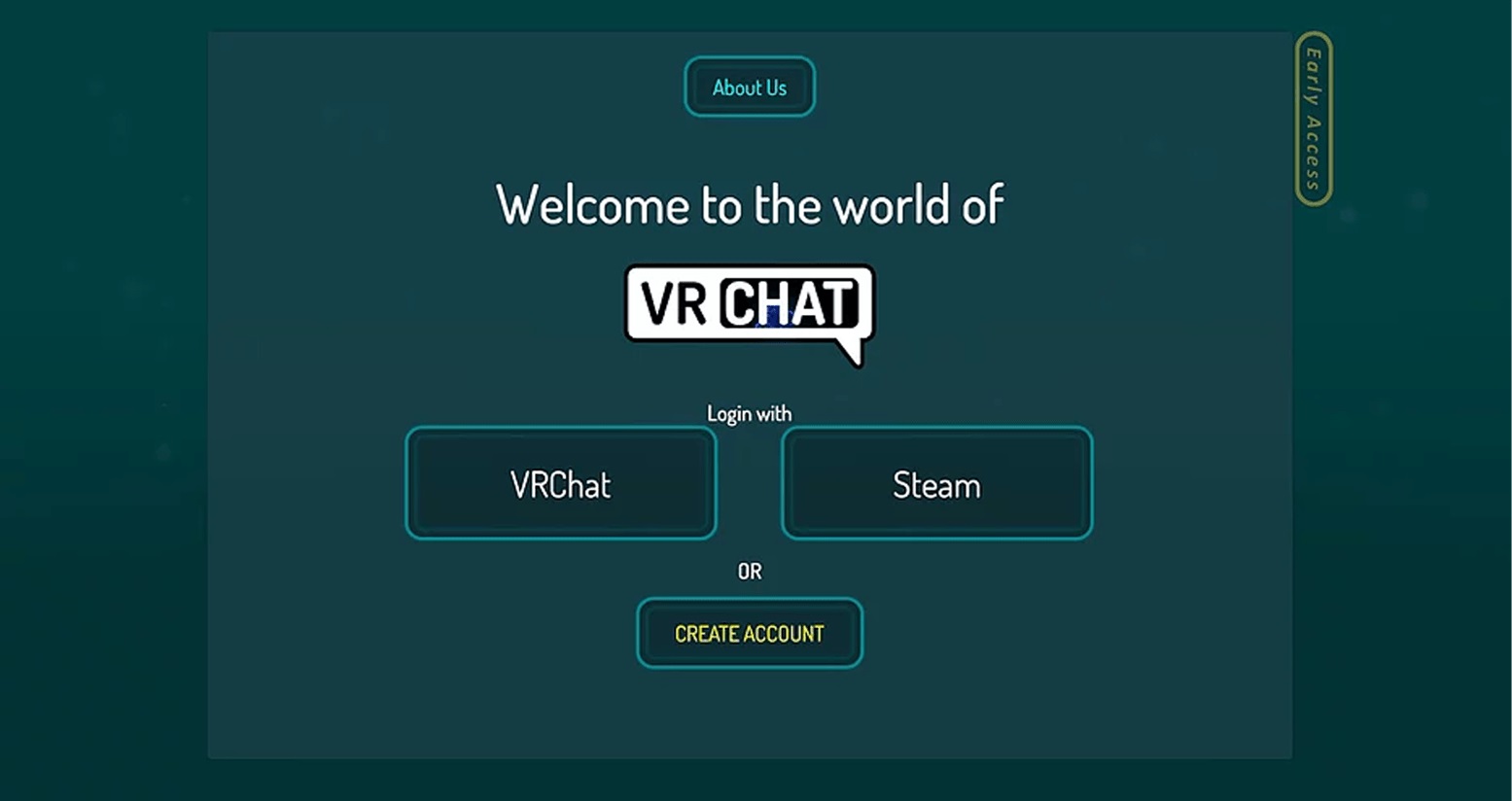
Enter the username and password that you registered when you created your VRChat account. After entering the information, click the “Done” button to log in.
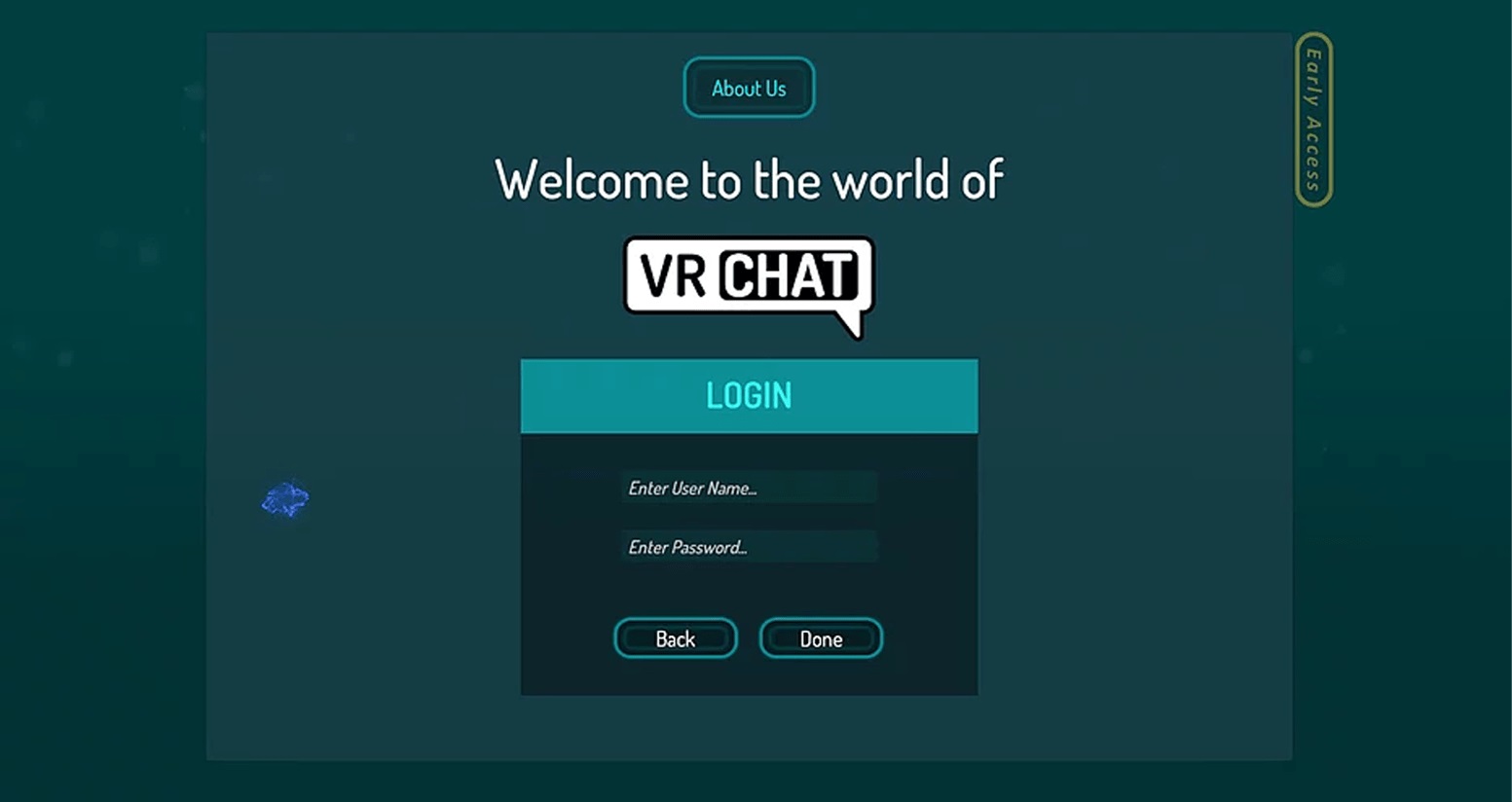
After successfully logging in, you will arrive at a place that looks like a waiting area (VRChat Home).
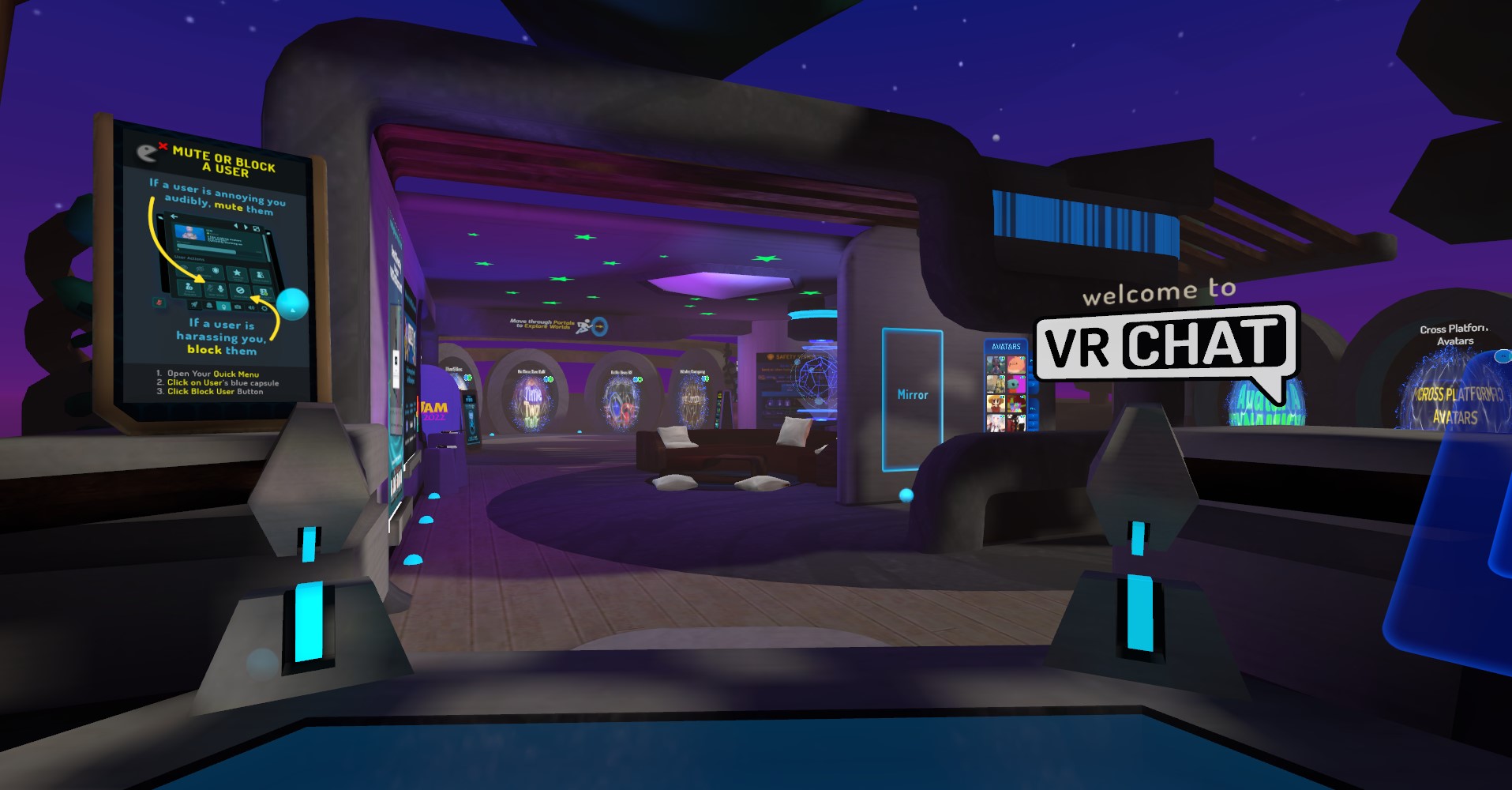
If you see the tutorial, please go through the tutorial. In that case, you will arrive at the VRChat Home after completing the tutorial.
4. Visit the venue
1. Search for the world
Try accessing the Vket2022Summer venues!
Press the “ESC” key to open the menu. When the menu opens, click on “World” in the upper left corner.
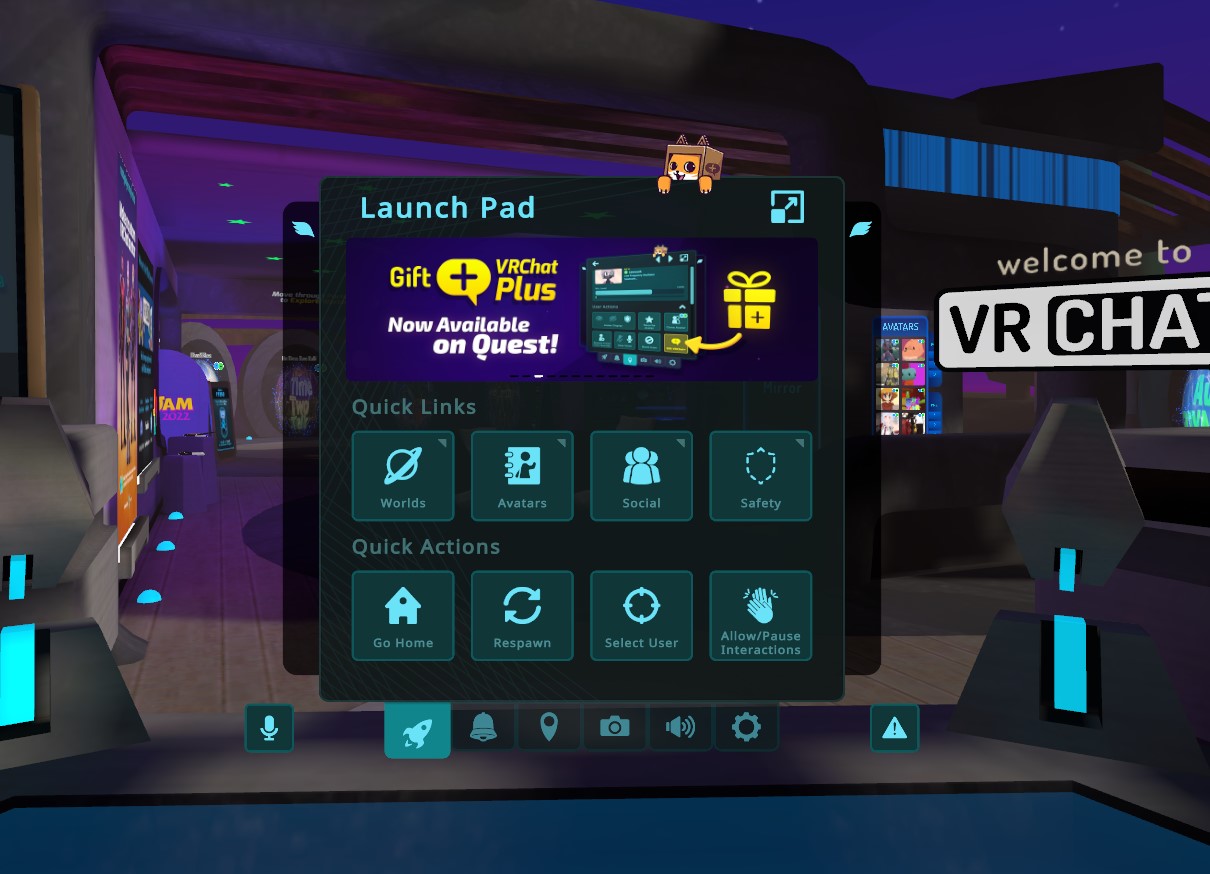
Click the “Search” button in the upper right corner. Enter “Vket” or “Vket2022” in the search field and click “OK” button.
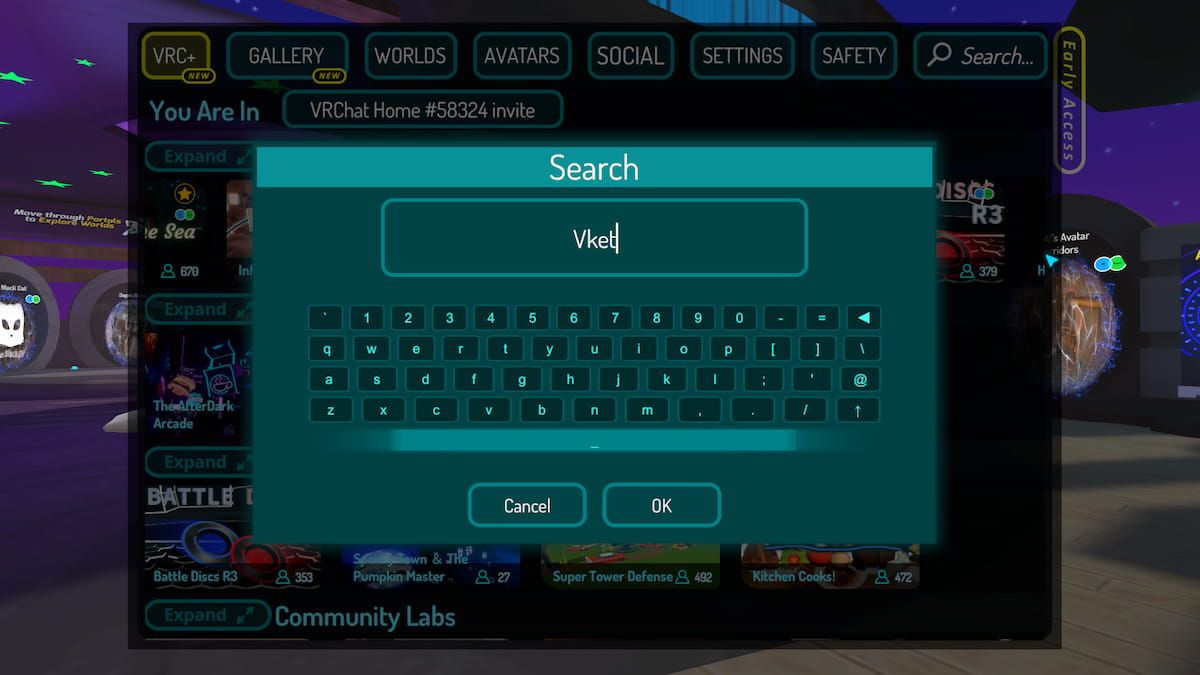
You will find the list of Vket2022Summer worlds. Then, select the world that you want to visit. You will see the details of the world, so click the “Go” button to visit the world.
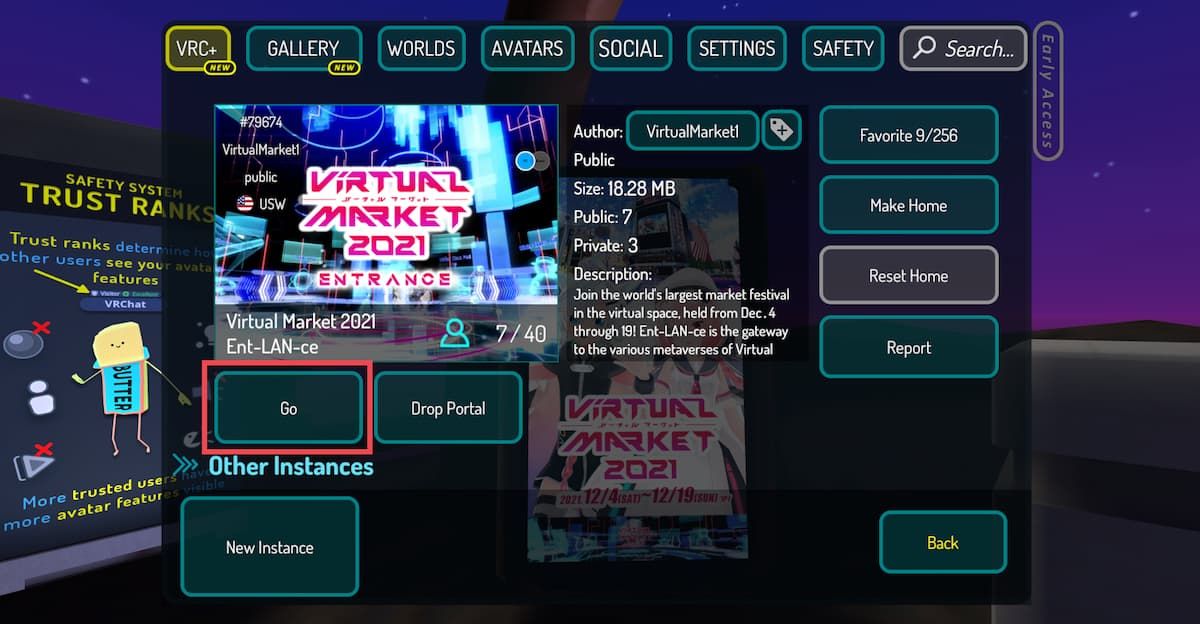
※ The above represents images still in development.
2. Use world link and Invite me
You can also visit Vket2022Summer from the world link on the catalog pages or on the top of this page. Firstly, get inside the VRChat by following the steps explained above. Then, click the world link on your browser to open a window like below.
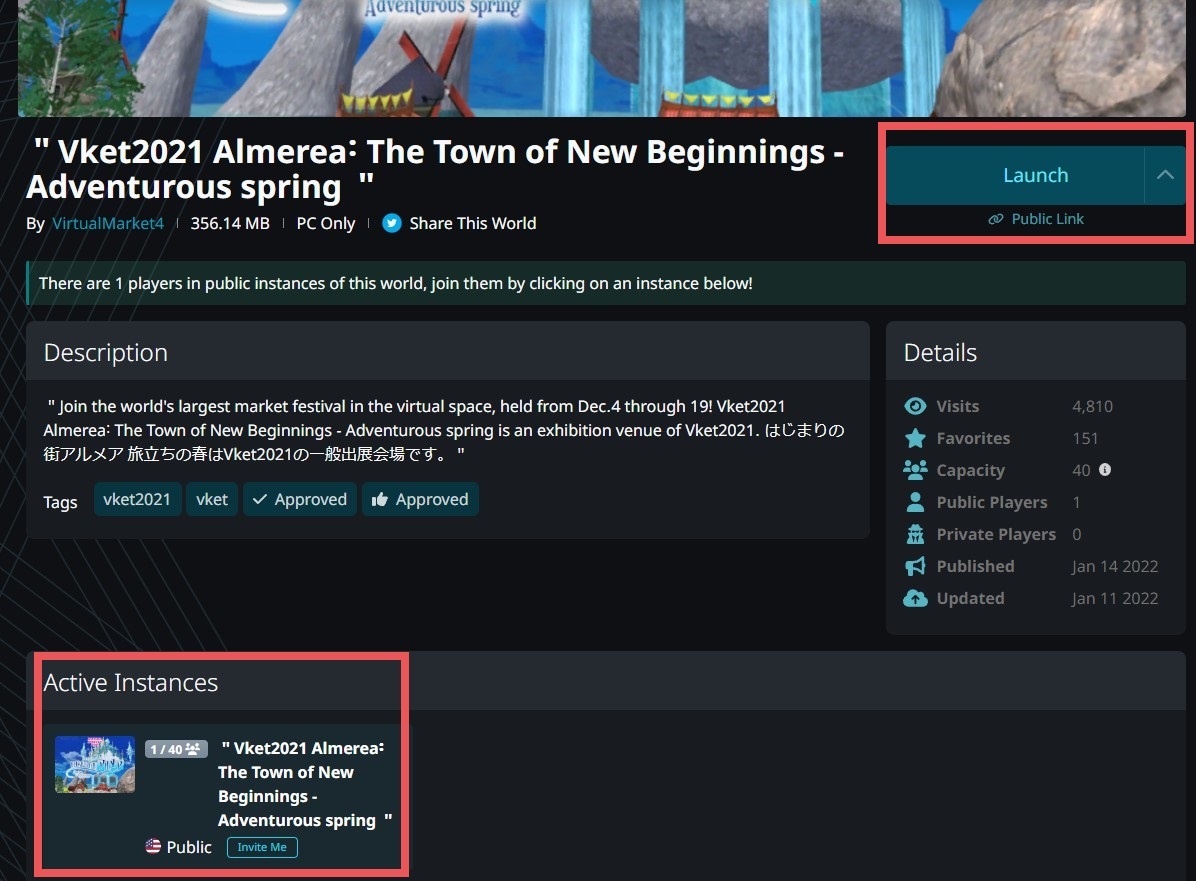
Here you can see all accessible instances at the bottom left, alongside the number of players inside. Click the instance of your choice. Alternatively, you can choose to create your own instance with the Launch button on the right. "Friends+" comes handy when you want to restrict the entrance to your friends or the friends of them in VRChat. "Invite+" provides even stricter control, letting people in only if they are invited. You will now see a window like below.
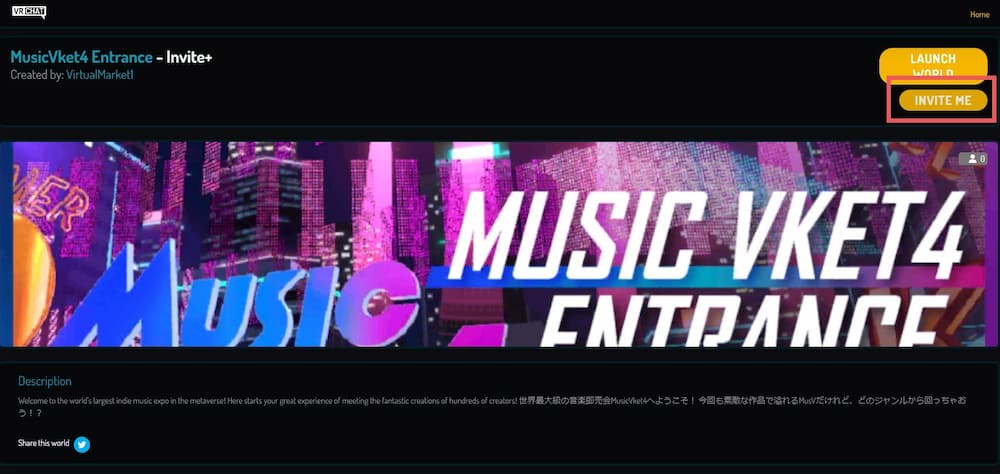
Click "INVITE ME" to send the invitation for this instance in VRChat.
Inside the VRChat, you will find the invitation on the top left of the Quick Menu. In desktop mode, you can open the Quick Menu by pressing Esc key.
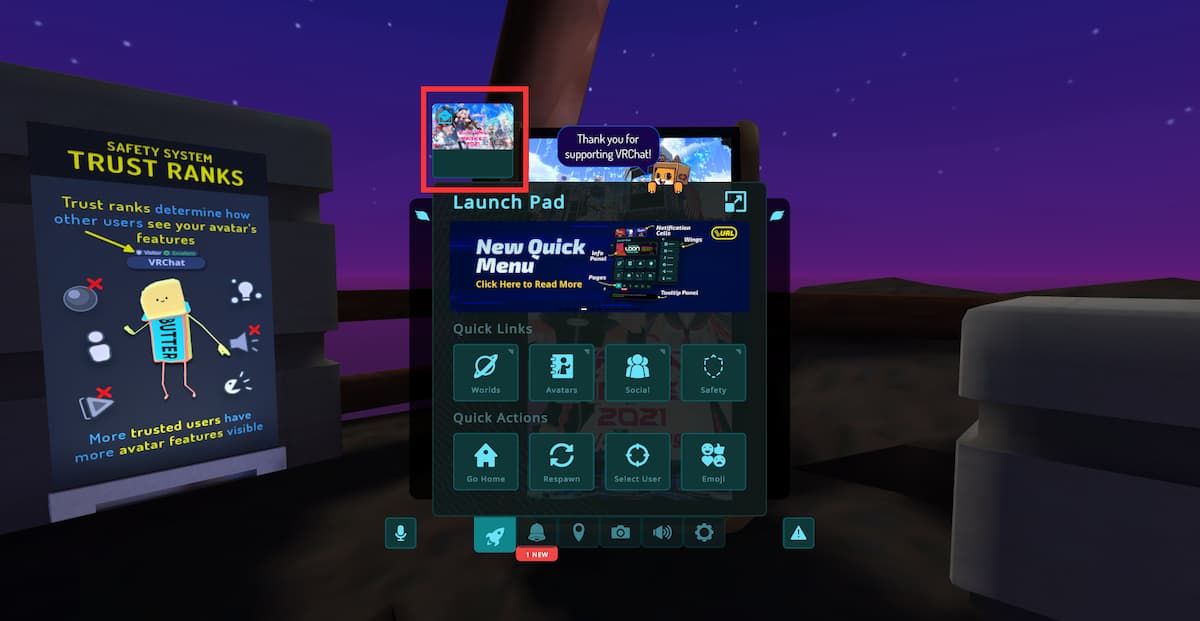
Click this invitation and press the checkmark. That's it! You are now in the desired world instance.
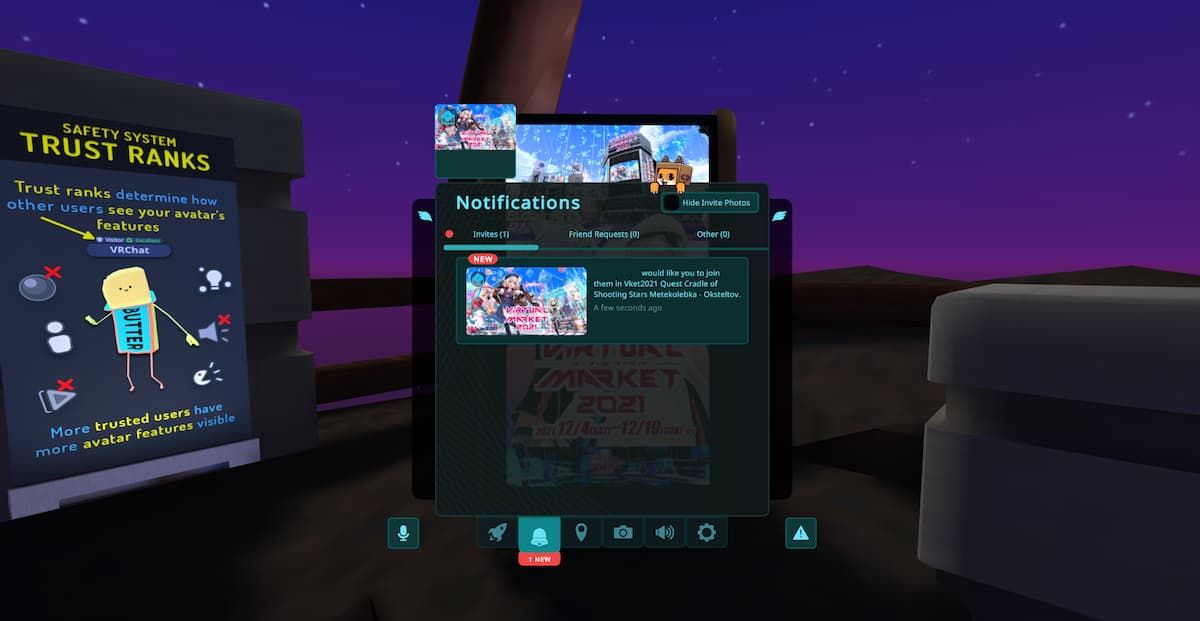
3. Visit the venues smoothly with the extended menu
At each venue of Vket2022 Summer, the extended menu will let you tour the venues with ease.
In addition to the mirror function, which you can use at any time, and the map function for understanding your current location, there are various other functions such as changing your movement speed and teleporting to different places.
Don't miss out on these useful functions!

Notes
- This event permits photographing and streaming by individuals and media. Please consent beforehand that you may unexpectedly appear in these photos and videos. If you want to avoid such appearances for sure, please use the private world of the VRChat or the Vket Cloud.
- Please do not visit the event in illegal, unlicensed and/or avatars against public order and morality.
- Please refrain from annoying or unwelcome behaviors.