How to Copy Objects From Scene to Scene
Instructions on Copying Object Between Different Scenes on Unity
When creating Vket booths, you may want to copy objects between scenes.
e.g. Copy the whole booth from the editing Scene to the Scene for submission.
In this page, we explain how to copy Objects between Scenes using Multi-Scene editing.
Please utilize this for moving the space data from submission scene created prior to the start of Submission Period.
The steps shown below are not unique to VketTools and can be applied to more general things, like avatars or world setups.
Procedures
1. Open the Scene to copy the Object to
Firstly, open a new Scene where you want your Object to be placed. The hierarchy will be like this:
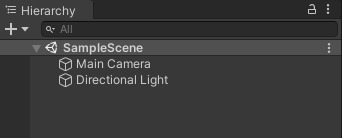
2. Open Scene with the original Objects as "Open Scene Additive"
Next, Right-click the original Scene and select "Open Scene Additive".

Then, in the Hierarchy window, each scene’s contents will be displayed separately.
3. Drag and Drop Objects from the original Scene to the new one
Since the two Scenes are opened at the same time, Objects can be drag and dropped.
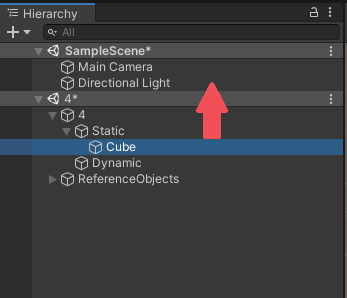
4. Save the Scene you copied your Objects to
By Right-clicking the Scene and selecting "Save Scene", only the selected Scene will be saved. Save the Scene that you have moved your Objects to. That’s all.
Saving the original Scene will make the Object transferred, not copied (since the procedures above temporarily removes objects from the original Scene).
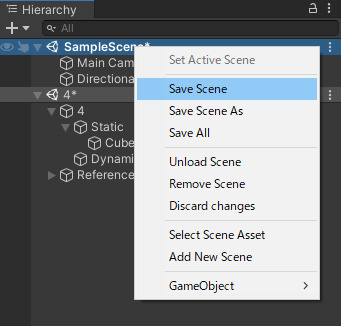
Reopening the Scene will reset the Hierarchy window, and you can continue with your editing.